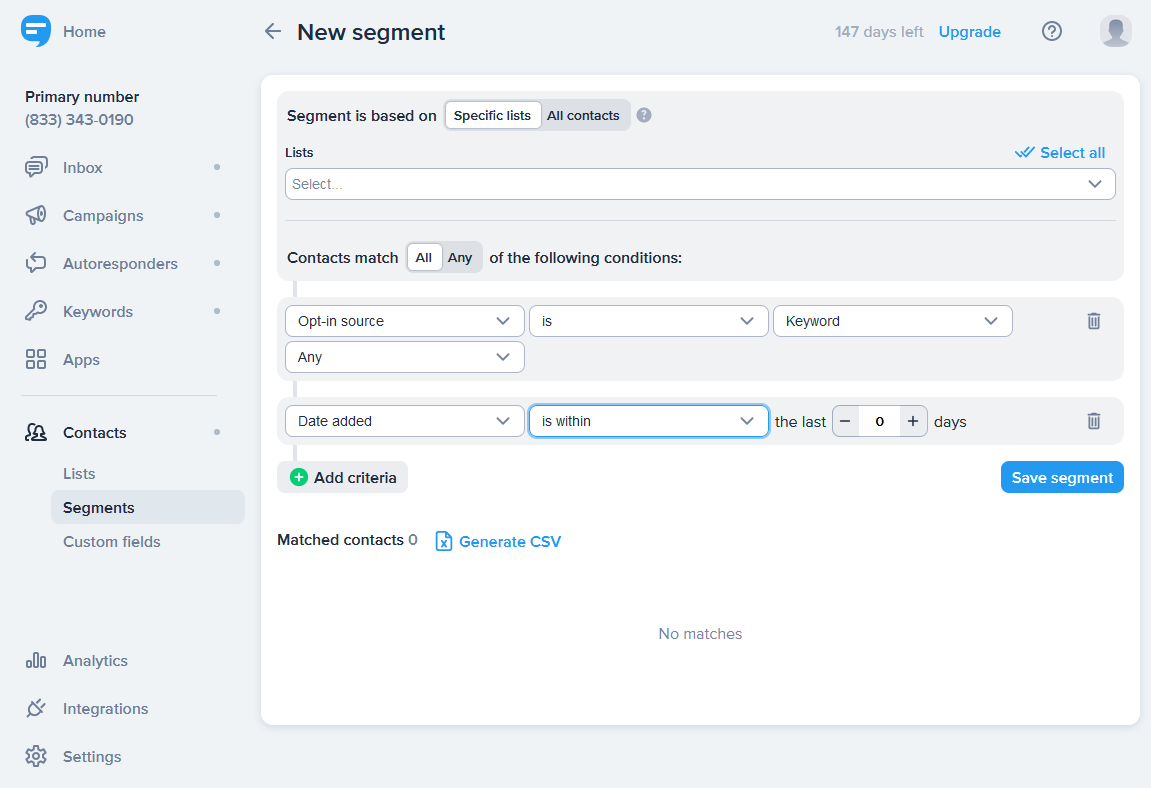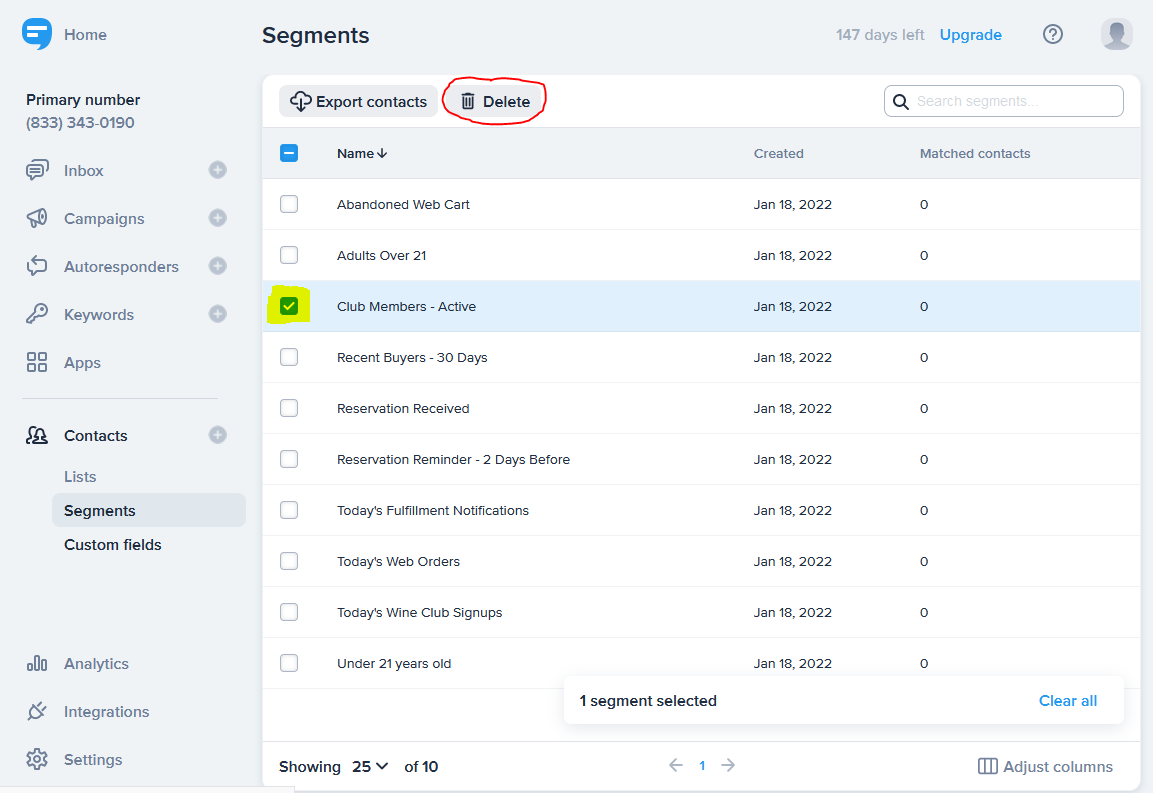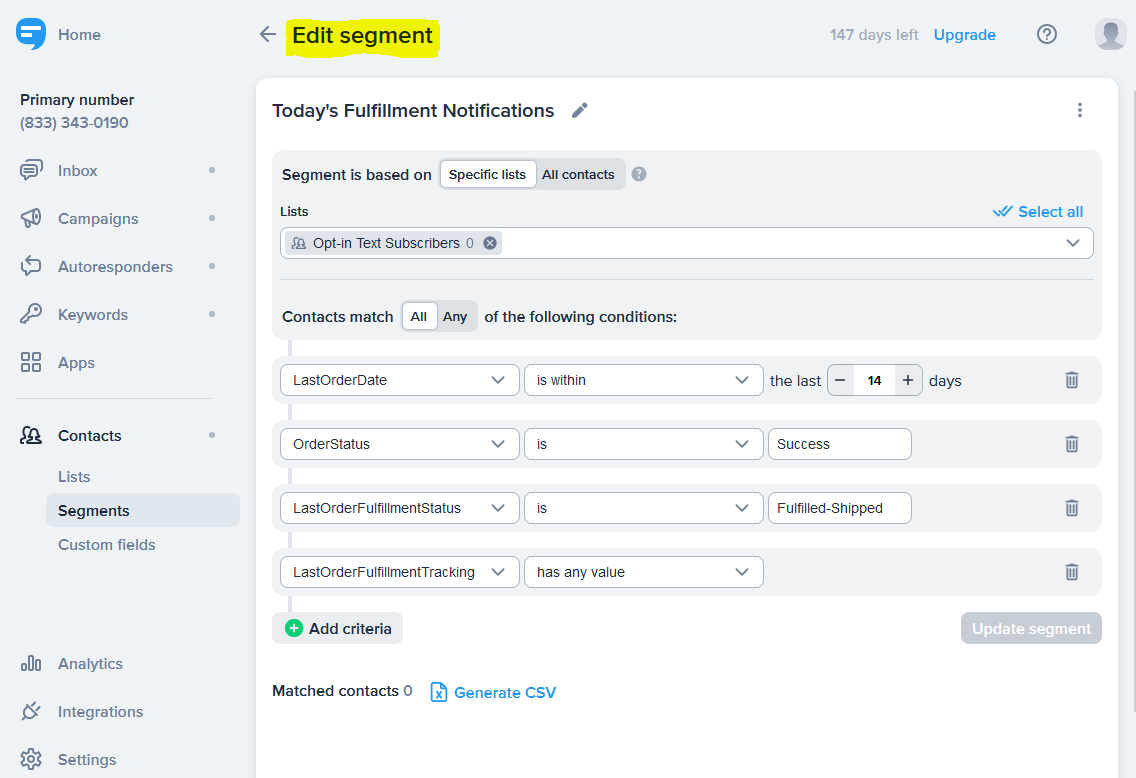Pre-Built Customer Segments
Segments in SimpleTexting™ create dynamic lists of contacts wine marketers can use to automate workflows triggered by customer behavior.
1. Log in to SimpleTexting at https://app2.simpletexting.com/auth using the credentials supplied by VinterActive.
2. From the main admin menu, click Contacts, then select Segments to see the keywords already created for your wine business.
NOTE: The segments included in your system support common automated workflows. Depending on which VinterActive plan you signed up for, you may see a different selection of default SMS keywords.
3. To create a new segment, click the New segment option displayed at the top of the screen. From the New segment screen, you can specify:
Which lists qualify for your new segment
What criteria contacts must meet to qualify for your new segment
Whether you want a CSV file containing the results of your search
4. If you’d like, you can delete any default keyword by clicking on the checkbox displayed on the left side of each keyword, then selecting the Delete button.
5. To edit the behavior of existing segments, click on the name of the Segment you want to change to get access to the Edit segment screen.