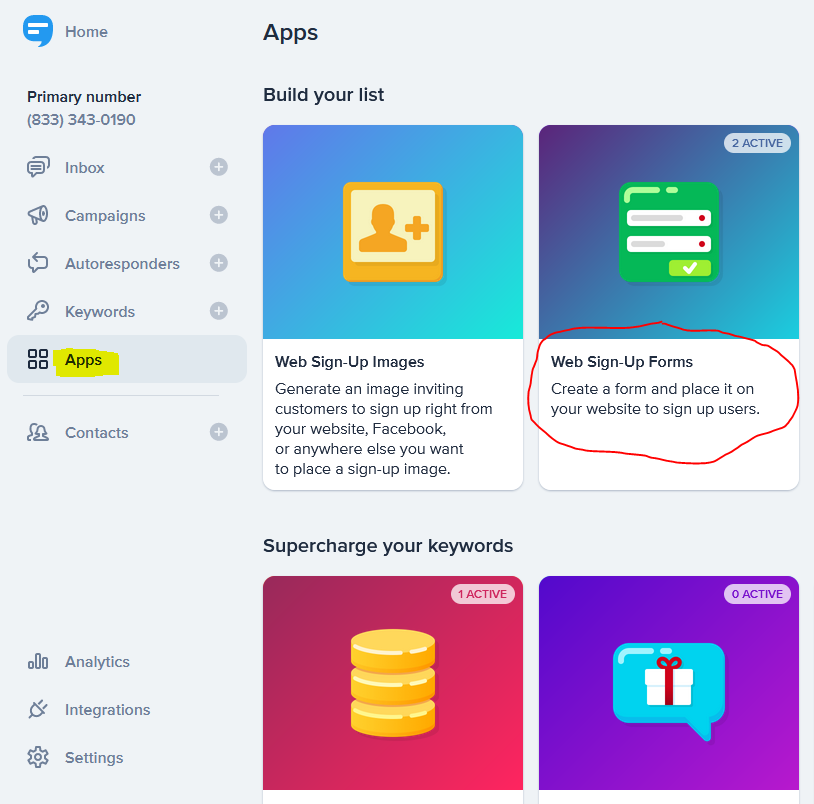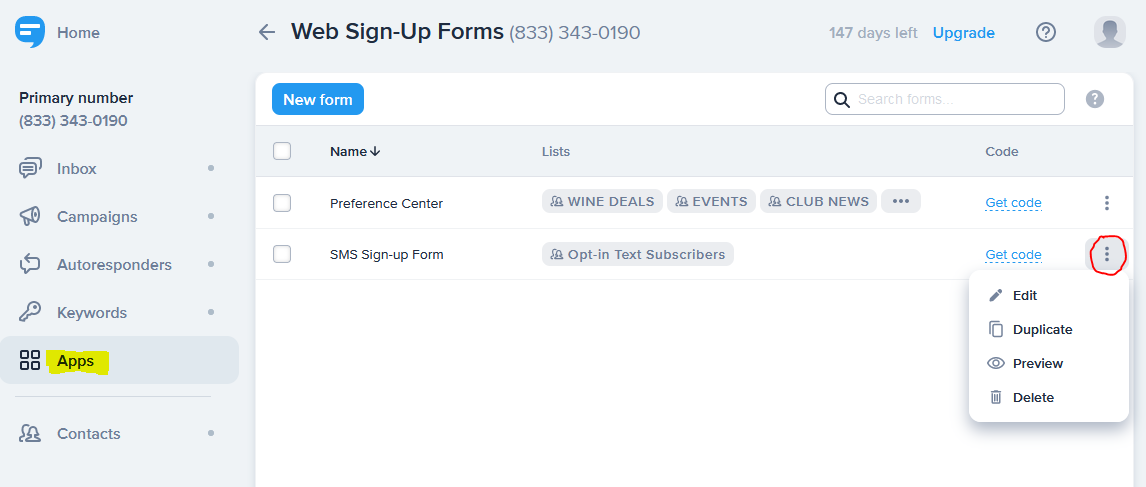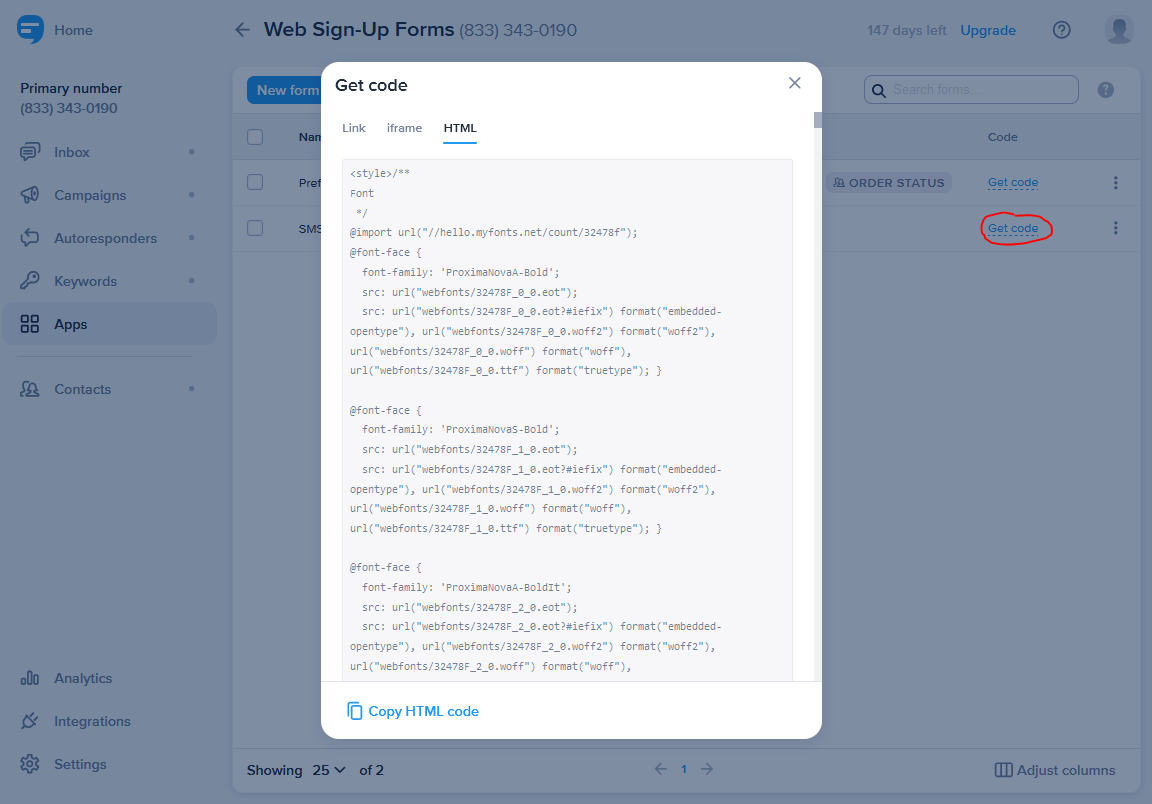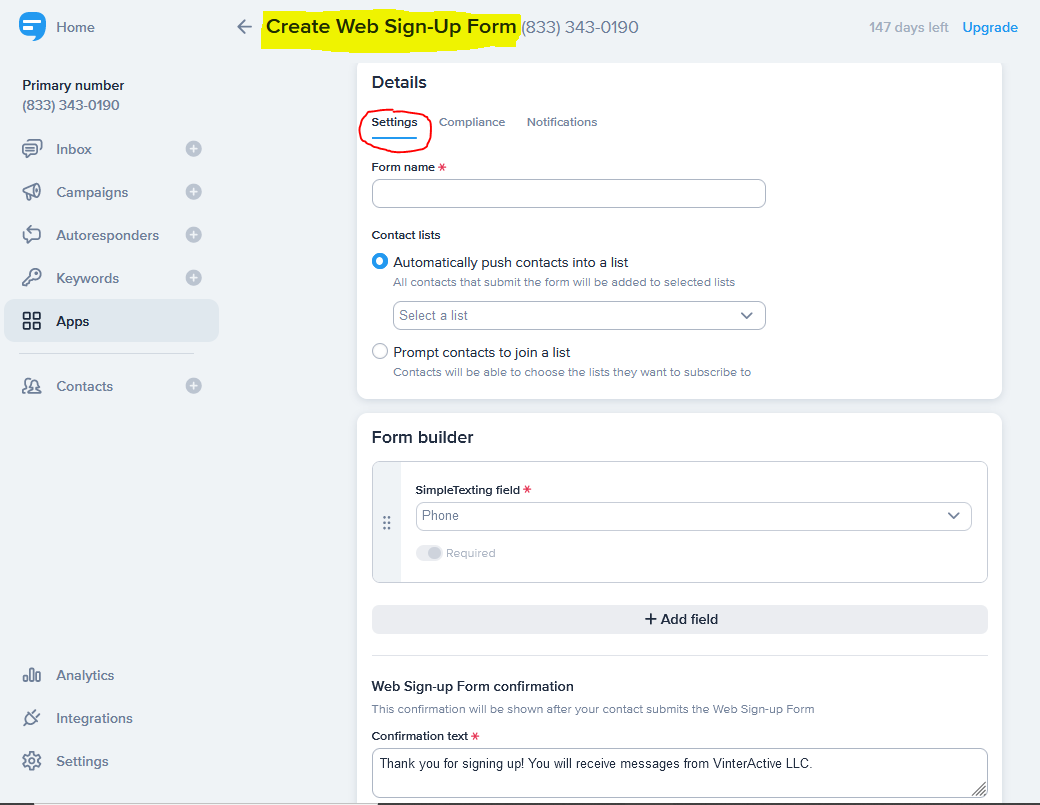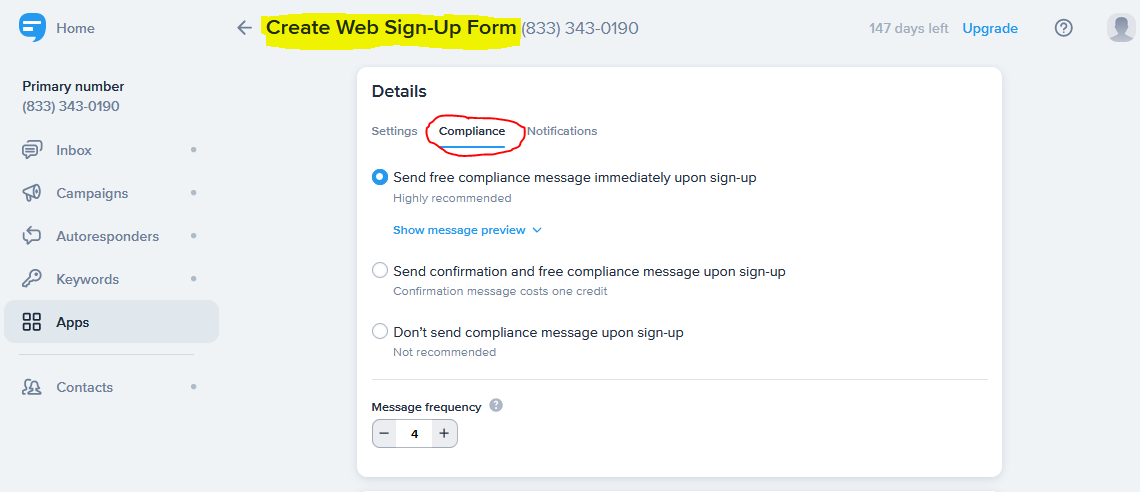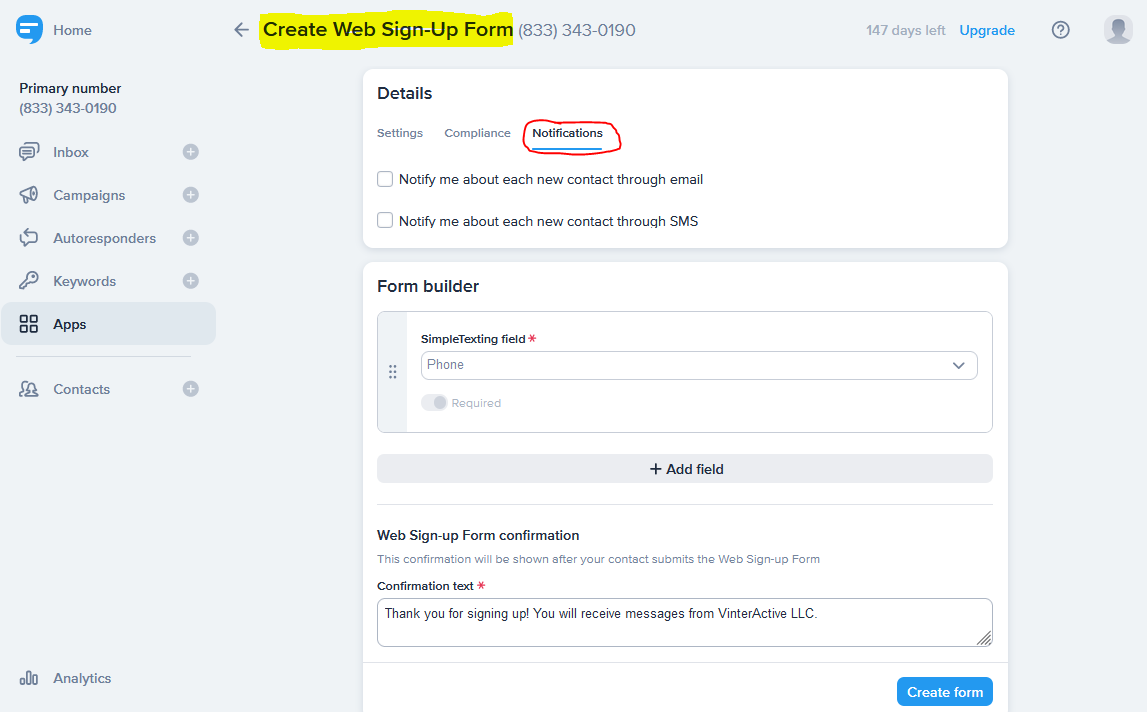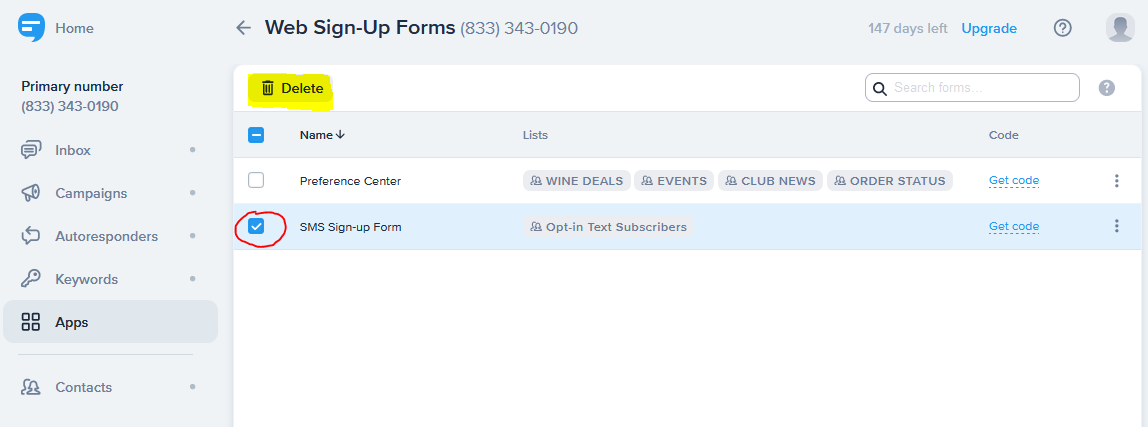Web Sign-Up Forms
SimpleTexting’s Web Sign-Up Forms make it easy to quickly build SMS subscription forms for merchants to use on landing pages, pop-ups, and email marketing. All PreferencePro™ SMS Wine Marketing systems feature at least one pre-built webform, including an age-gate that requires express written consent to sign up.
1. Log in to SimpleTexting at https://app2.simpletexting.com/auth using the credentials supplied by VinterActive.
2. From the main admin control panel, click the Apps menu, then select Web Sign-Up Forms to see the forms already set up for your business.
3. From the main admin control panel, click the Apps menu, then select Web Sign-Up Forms to see the forms already set up for your business. Displayed with each form’s name, you’ll also see which of your lists are populated by your webforms.
NOTE: Depending on which VinterActive plan you signed up for, you may see a different selection of pre-built web sign-up forms.
4. From the Web Sign-Up Forms admin control panel, if you click on the three vertical dots on the right side of each pre-built form, you can:
Edit your existing form
Duplicate your existing form
Preview your existing form
Delete your existing form
5. From the Web Sign-Up Forms page, you can generate the code you need to embed your form into any website. By clicking the Get Code link, you can copy the code required to embed:
A link to your sign-up form
An iframe that includes your sign-up form
And the complete HTML code needed to embed your sign-up form on any web page.
PRO-TIP: If you use HTML code to embed forms into a website or pop-up, you can edit the code to customize all of the language used in your form.
5. To create a new webform, navigate to the Web Sign-Up Forms page, then click the New Form button to access SimpleTexting’s Create Web Sign-Up Form page.
From the Settings page, you can:
Enter the name of your new form
Choose which of your lists will be populated by your new form
Add all the fields you want customers to enter during sign-up
Customize the confirmation message sent to customers using your form
PRO-TIP: To build a preference-based subscription form, select the option "Prompt contacts to join a list” to generate a webform that allows consumers to choose what type of messages they want to receive.
6. From the Compliance page, you can specify which combination of compliance and confirmation messages your system will send to new subscribers.
7. And from the Notifications page, you can activate email or SMS notifications sent to you whenever a contact subscribes to your list using your webform.
8. If you ever need to delete a webform, navigate to the Web Sign-Up Forms page, click the checkbox on the left side of the form you want to delete, then press the Delete button.